Scott Kelby's electronic digital photography lighting magazine made exclusively for the Apple iPad® and dedicated to the use of photographic lighting whether it be Speed Lights or studio strobes. A must read for any photographer...
2. Photo Transfer. (iPhone/iPad)
Photo Transfer is my photo and video transfer app of choice. It allows me to easily download photos or videos from my iPad to my computer as well as exchange photos between my iPad, iPhone or iPod touch. It allows you to transfer photos over Wi-Fi or Blue Tooth, no cables or extra software required.
3. Shuttersnitch. (iPhone/iPad)
I have never shot tethered and I don't think I will ever consider doing so as long as I have an option to shoot wirelessly. I love the freedom to move around at will without being limited by the length of, or tripping over a cable. I've been using a WiFi Card for about a year now and really like the freedom it affords me.
I use an app called Shuttersnitch to wirelessly preview images directly from the camera to my iPad, essentially a 10" camera monitor. The Eye-Fi is a SD card with a wireless chip built in. In my camera I use an Eye-Fi Pro X2 SD card to store my raw files and medium jpgs at the same time. It then sends only the jpgs via a wireless network to the iPad for immediate viewing.
UPDATE: Since the writing of this article, Eye-Fi updated their cards with Direct Mode, negating the need for a wireless network or a router (sometimes I still use a battery powered portable router to extend the range of the Eye-Fi card). All you need is your Direct Mode enabled Eye-Fi card and their free app installed on your iPad or iPhone. It works great and is easy to set up. They’ve put a set of step by step instructions here.
On the iPad we use the Shuttersnitch app to download and display the photos from the Eye-fi card. With this setup I am getting photos transferred to the iPad within about 2-5 seconds of capture. I give the iPad to our clients so that they can see large previews of the files on the fly.
In Shuttersnitch you have a bunch of options that you can use to set up the iPad. The program is easy to set up and thanks to the last update, it is now very reliable. It can also display metadata and a histogram for each image. You are also able to rate each image and send previews as email attachments. Shuttersnitch is available in the app store for a price of $15.99. There is also something to be said about the coolness factor of this setup.
These days you need to do anything you can to separate and brand yourself as a professional, and the iPad can help you accomplish that.
For a more detailed explanation of how to set up your system with either an Eye-fi card or a wireless transmitter, plus a bunch of FAQ’s and troubleshooting, check out Rob Galbraith’s excellent review on his website.
4. Photogene. (iPhone/iPad)
Photogene is a photo editing app for the iPhone, iPad and iPod Touch that gives users a large selection of tools to edit photos right on their device. We've all had issues from time to time with how our photos turn out on our iDevices. Some of us have also had the desire to quick edit a picture before sending it to someone from our iDevices. Recently featured in one of Apple's iPhone commercials, Photogene really brings one of the best photo editing experiences we've seen to our devices.
Once open, users will notice there is an almost overwhelming selection of tools and options to choose from. The user really has a lot of freedom to customize the photo to look how they desire. Though I can't cover all the tools available in this review, each one has it's own unique set of customizations that can drastically or subtly change the look of your photo. Everything from saturation, exposure and levels to cropping, color temperature, and sharpening can be adjusted. Different effects, shapes, and frames can also be added to spice up your photo as well.
Overall, the interface is extremely smooth with everything working exactly as one would naturally expect it to. Undo and redo buttons allow for quick changes to an accident and prevent too much damage to the original photo. Those looking for an app that really offers a lot of options for a surprisingly cheap price, Photogene is going to fill that need perfectly. With all it's features and snappy interface, it really does deserve the recognition as an excellent app.
5. Easy Release. (iPhone/iPad)
Professional-grade releases, created and signed, right on your iPhone or iPad.
Wizard style interface guides you step-by-step.
13 built-in release translations. 6 UI localizations!
Approved by the leading stock photo agencies: Alamy, Getty Images, iStockPhoto and many others.
PDF format (and optional JPEG) – emailed right to you and your client!
Includes a picture of the "model" or "property" right on the release.
Sign on the touch screen using your finger or a stylus.
6. Geotag Photos Pro. (iPhone/iPad)
Geotagging your photos—the process of adding GPS location data to the photo file itself—has a lot of fun, and practical, applications. Geotag Photos Pro allows you to use your iPhone’s built-in GPS to store this location data, and add it to photos taken with another digital camera (DSLR) later.
There are a number of ways that having location data attached to photos can be helpful. If you use Lightroom 4, Aperture or iPhoto to store your images, you can take advantage of the Places feature that shows on a map where you took geotagged photos. That’s an enjoyable way to view photos from your travels, and it can also be very practical if you’re ever looking for a photo taken in a specific location. If you share your photos online with services like Flickr or Picasa, the images will be tagged with their location when they’re uploaded.
Geotag Photos works by running in the background, and keeping a log of your movement over a period of time. You need to make sure your camera’s clock is synced with the clock on your phone (the app will prompt you to do so), so that the photos can later be matched by the time they were taken. When you launch Geotag Photos, you create and name a new trip and tap start when you’re ready to begin. When you’re done, tap the stop button to save your trip for later. Click here to see a video by Terry White on how to use Geotag Photos Pro.
7. Snapseed. (iPhone/iPad)
Snapseed for iPad and iPhone is a fun and powerful app designed to enhance and share your photos, developed by the same people (Nik Software) that create some of the most widely used professional tools for digital photography. Snapseed puts the power of photographic enhancements at your fingertips and makes it possible for anyone to enhance, transform, and share photos.
8. 500px. (iPad/New for iPhone)
 Discover the world's most inspiring photos.
Discover the world's most inspiring photos.Get inspired by amazing landscapes, cutest moment of wildlife, striking portraits and more.
With the 500px account you can elegantly showcase your photos, create slideshows, browse your friend's photos and favorites. Or use your iPhone/iPad as a beautiful photo frame to show amazing photos with slideshow.
9. Sylights. (iPhone/iPad)
 Sylights is a website and an iOS App that allows you to create lighting diagrams using common symbols. You can drag in the symbols you need to document your setup from the built-in library of symbols. Once the symbol is on the layout you can move it, rotate it, re-size it or share it via email.
Sylights is a website and an iOS App that allows you to create lighting diagrams using common symbols. You can drag in the symbols you need to document your setup from the built-in library of symbols. Once the symbol is on the layout you can move it, rotate it, re-size it or share it via email.10. Nikon Learn & Explore. (iPhone)
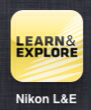
The Nikon Learn & Explore iPhone App brings the stunning images, informative articles, and tutorials of Learn & Explore to you, whether you are taking pictures close to home or in the field. From beginning photographer to experienced enthusiast and seasoned pro, you are sure to find something of interest, and now that information can go where you go. The Nikon Learn & Explore iPhone App is free, so download it today!








No comments:
Post a Comment